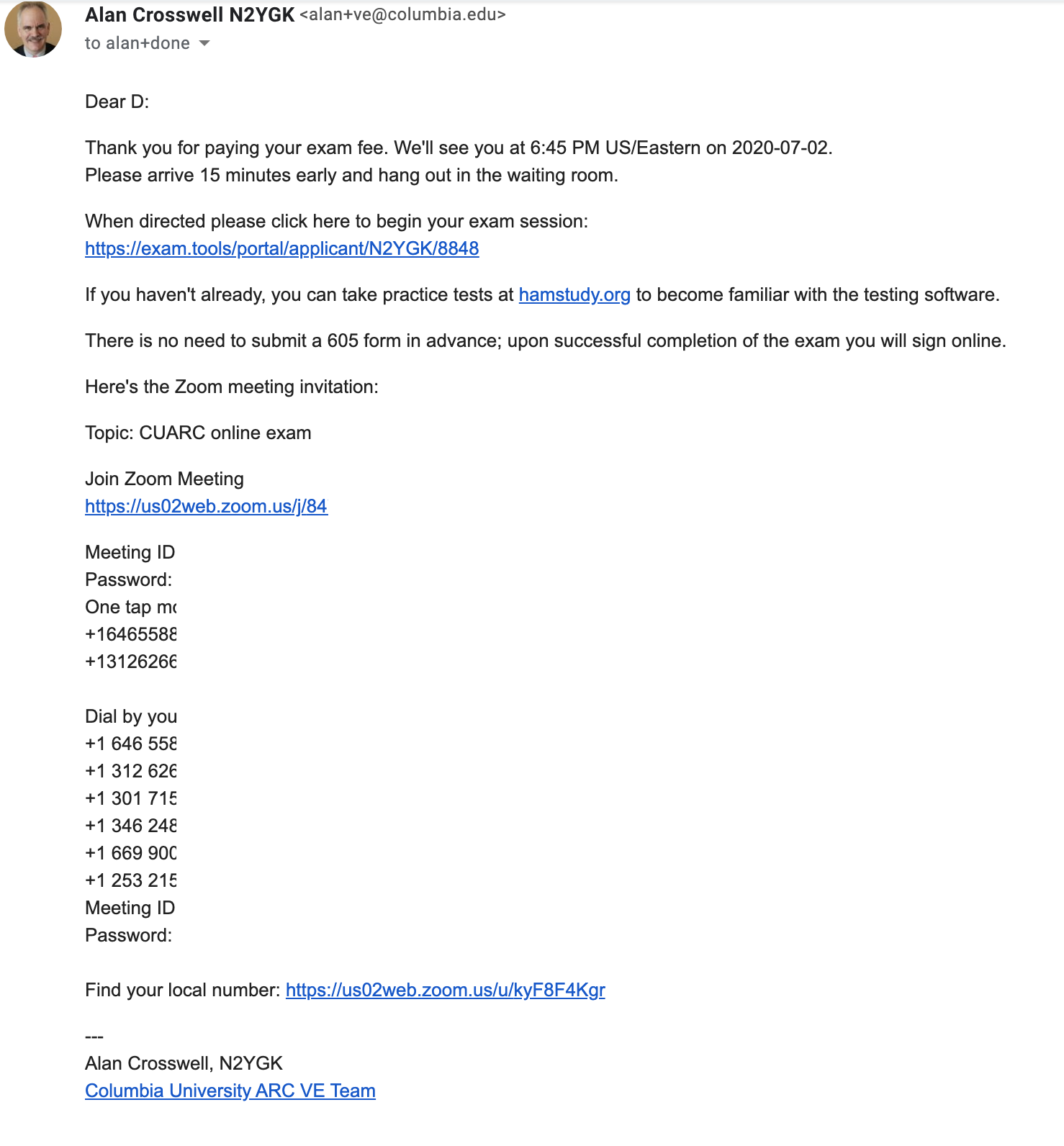CUARC VEC Session Checklist
The following was the Columbia University ARC VE Team Checklist as of June 18, 2020. The team has since implemented some automation scripts. Some updates have been made here to reflect changed practices since June. Use this just to get an idea of the manual effort required.
Overview of tools we use
We use the following tools:
- ExamTools of course.
- Zoom Pro to run the session.
- Google Drive to:
- retain session records.
- Google Sheets for record keeping.
- Gmail to process email to/from candidates.
- Venmo and PayPal to collect exam fees.
- My bank account to send e-checks to the ARRL/VEC.
Creating a New Session
- Clone an existing exam session in examtools and update date, confirm max number of candidates is 4 and mark session unlisted.
- Update exams spreadsheet with date, VEs #1,2,3, CVE and any guest/trainee VEs.
- When we have enough VEs, turn the column green in the spreadsheet and add those VEs to the calendar event and examtools session VE roster.
- Make a new folder under Google Drive
Onlinefolder namedYYYYMMDD. - If there are any special handling candidates (e.g. need rescheduling), send them the unlisted hamstudy session link(s) before publishing.
- Publish the session in hamstudy by removing the unlisted flag.
Check for candidate registrations
- Look at https://exam.tools/ve/sessions and check sessions counts. If there are changes:
- Look at Old Manifest for each session, view individual candidate details and …
- Paste name & PIN into appropriate cell (date/time slot) in exams spreadsheet.
- Tack on callsign (if any) and exam elements they want to take.
- As examinees pay their fee, percolate them up in the spreadsheet - first-paid first-scheduled.
- Set cell fill color to red.
- Email boilerplate
Confirmed Hamstudy registration: next steps- Reset cell fill color.
- Examtools: Export Applicant List CSV and append to
candidatestab of spreadsheet.
Wait for candidate payment
- Get payment confirmation from Venmo, Zelle or Paypal.
- If PayPal charged a fee, add the fee to the reimbursement sheet.
- Set cell fill color to yellow.
- If a candidate responds with a CSCE, upload it.
- Check ULS to see if no longer needed. If still needed, you’ll want to merge it into the session report, below.
- If candidates don’t respond with payment within 24 hours, cancel them:
- delete from examtools Old Manifest (trash can icon).
- remove from schedule spreadsheet.
- Email
03Zoom Inviteafter updating date, time slot and examtools URL with PIN appended- Set cell fill color to green.
During session
- Start Zoom meeting.
- Examtools: Start session.
- For each candidate
- CVE co-owner/VE admin assigns 3 VEs to each candidate
- Follow
greeter script.
- Admit candidate, run exam(s), get examinee signature, etc.
- VE’s sign successful candidates.
- CVE Finalizes candidate.
- CVE Finalize session.
After session
Email CSCEs to each successful candidate
- Examtools: Open each candidate, Print Forms/CSCE and download using default name: Applicant #### _ name _csce.
- Email these to candidates using
04CSCEtemplate.
Create VEC upload PDF package:
Examtools: Export JSON and save with default name:
ExamSession_YYYYMMDD_HHMM.json.Examtools: Export EBF. (Not really used by us, but might as well save it.)
Examtools: Print Session Forms/Final Forms and download using the default name:
ExamSession_N2YGK_YYYYMMDD_HHMM.pdfGrab a prefilled Test Report as
CUARC-N2YGK-YYYYMMDD-test report.pdf(The session report has a box that says “see attached examtools session summary”.)Edit test report to show the date, session counts, money held for reimbursement and amount forwarded.
Cut a check for that amount to ARRL/VEC and record the check number on the test report.
Insert
ExamSession_N2YGK_YYYYMMDD_HHMM.pdfafter that.For each candidate, merge in only any pending CSCEs.
Go to ARRL upload page and select two files for uploading:
- Test report (
CUARC-N2YGK-YYYYMMDD-test report.pdf) - JSON export file (
ExamSession_YYYYMMDD_HHMM.json)
Then upload them and print/Save as PDF the upload “receipt” as
YYYYMMDD-ARRL VEC File Uploads.pdf.- Test report (
Upload files to
Online/YYYYMMDD:CUARC-N2YGK-YYYYMMDD-test report.pdfExamSession_YYYYMMDD_HHMM.json.YYYYMMDD-ARRL VEC File Uploads.pdf.- EBF file (
####################.dat)
Post session – callsign lookups
- Email call signs or upgrade completion notifications.
- Do ULS Search by FRN of each successful candidate in spreadsheet candidates tab.
- Send email template
05Callsignwith callsign as link to ULS listing.
Examples
Master Schedule spreadsheet
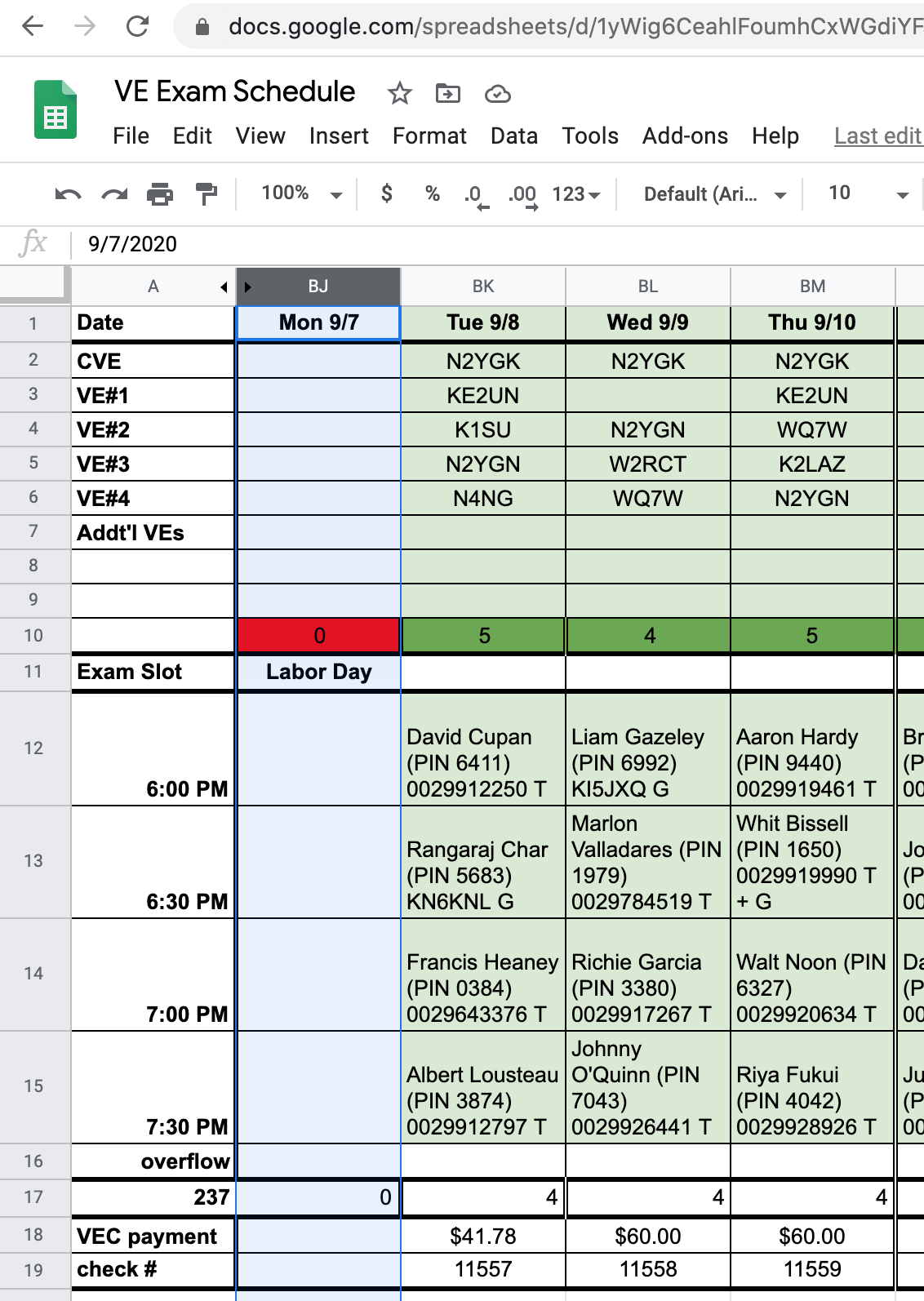
Expense Tracking spreadsheet
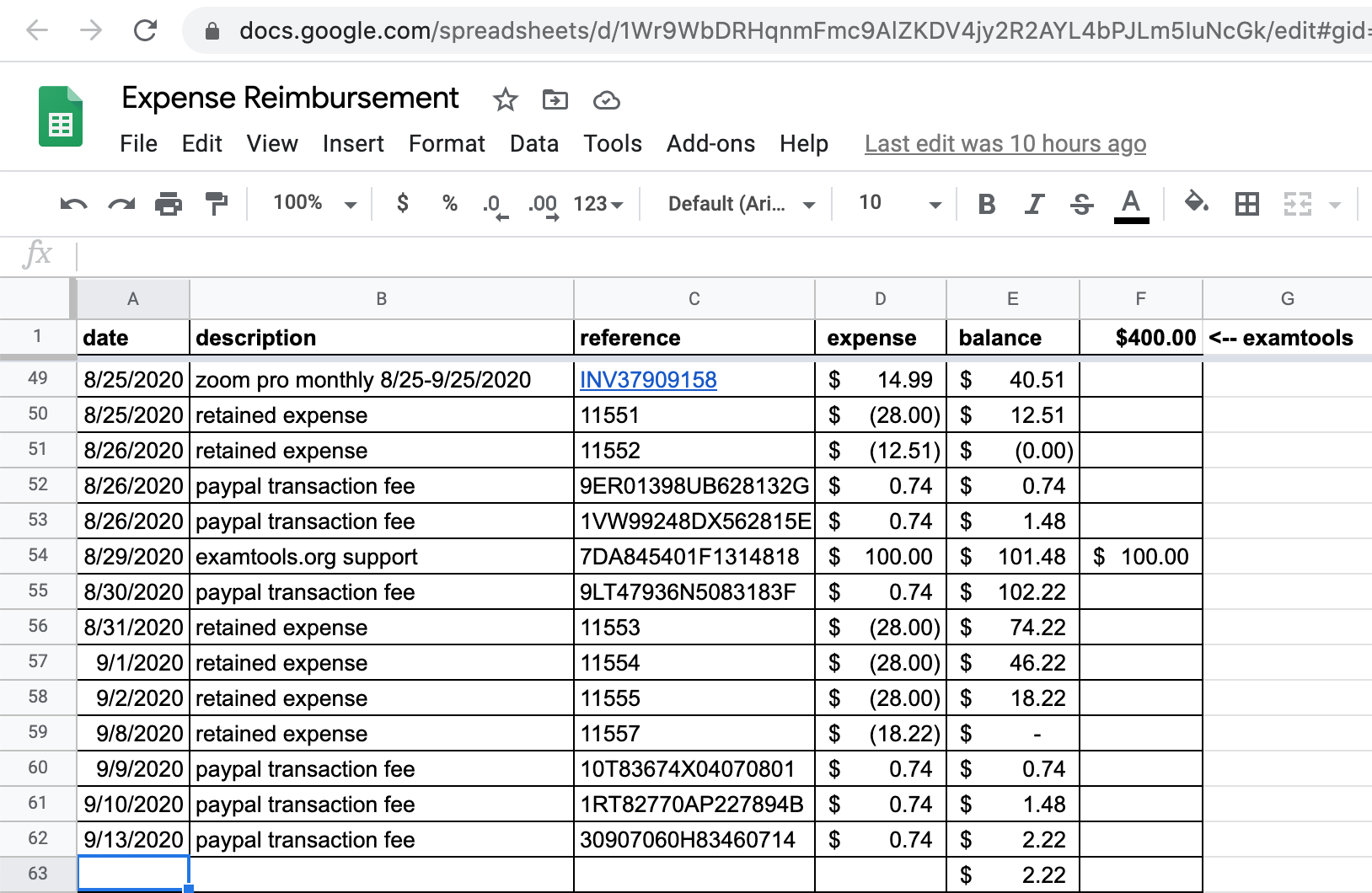
Test Session Report
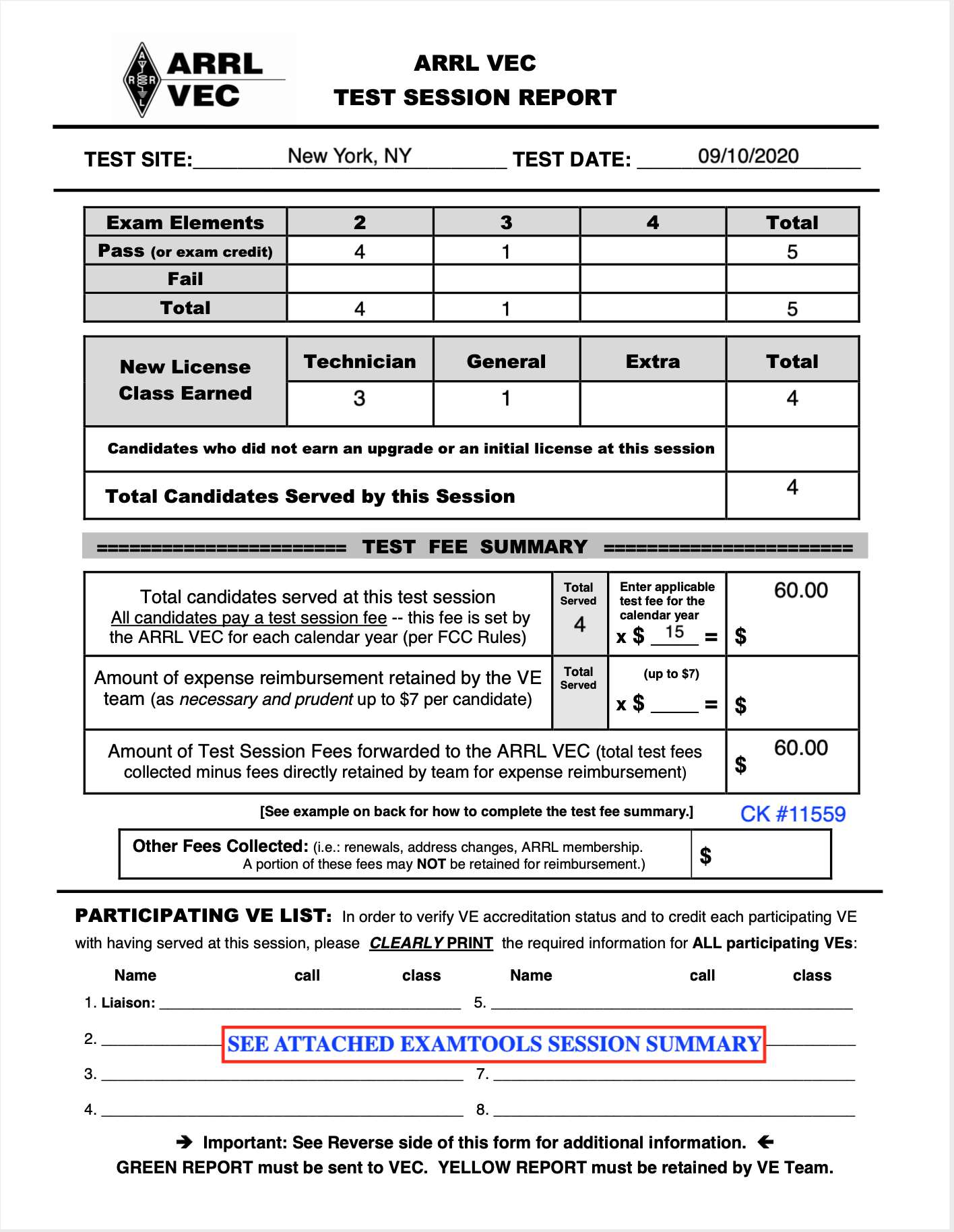
Email templates
Confirmed Hamstudy registration: next steps
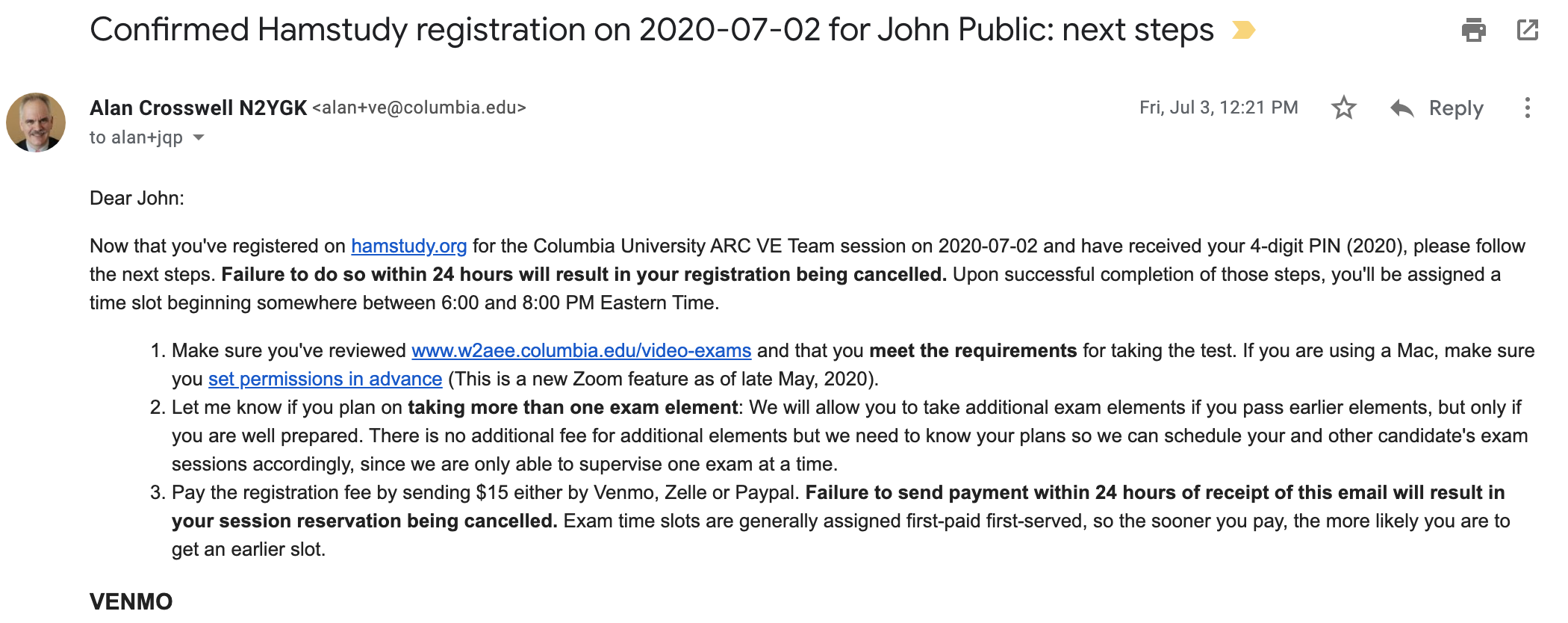
Zoom invitation